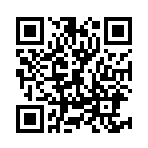Friends/Parties
Parties
After forming a party, your party members will be displayed on the map if you move to another location on the map.
How to Join a Party
There are three ways in order to join a Party.
1. Create a Party.
2. Apply to join a Party.
3. Accept an invitation to join a Party.
Party Leader
The party leader can change the party recruitment setting to public or otherwise, the participation setting in party battles, and they can change the leader and/or party name.
Party Function
Other party members will be gathered when one of the party members starts a battle.
A verification screen will then be displayed asking if each member wishes to participate in the battle, then they each choose a team and give their permission and the battle begins.
Creating a Party
When forming a party, you can specify the type of content that the party will target (Raids, Beast hunting, etc), set the party recruitment description, make the party public, set requirements for joining, and allow other others to join the party.
The Leader who created the party can edit anything about the party aside from the designated content, and can even transfer Leadership rights.
Recruiting a Party
You can join whichever party you like by selecting the upper-left Function Menu > Party > Recruit.
Parties can be filtered according to their designated content, allowing you to find allies who share your goals.
You can receive Auto Party Notifications, invitations, and switch to Auto Battle mode by selecting the upper-left Function Menu > Party > Settings.
When you turn on Auto Party Notifications, you will be able to receive notifications for a specified duration to inform you when "There are parties seeking members."
*The default setting for Auto Party Notifications is ON (for 15 mins).
Party Chat
You can ask to join a party in Chat. (Chat > Standard > Seeking Party Members)
If you are not currently in a party, the aforementioned Chat will be displayed in Chat > Party.
The aforementioned Chat will be hidden once you join a party.